Register a new account from login
In the Home page, the user will be able to register by clicking the "Sign up" option.
- El usuario al estar en la pantalla principal, podrá presionar en la opción "Registrarse".
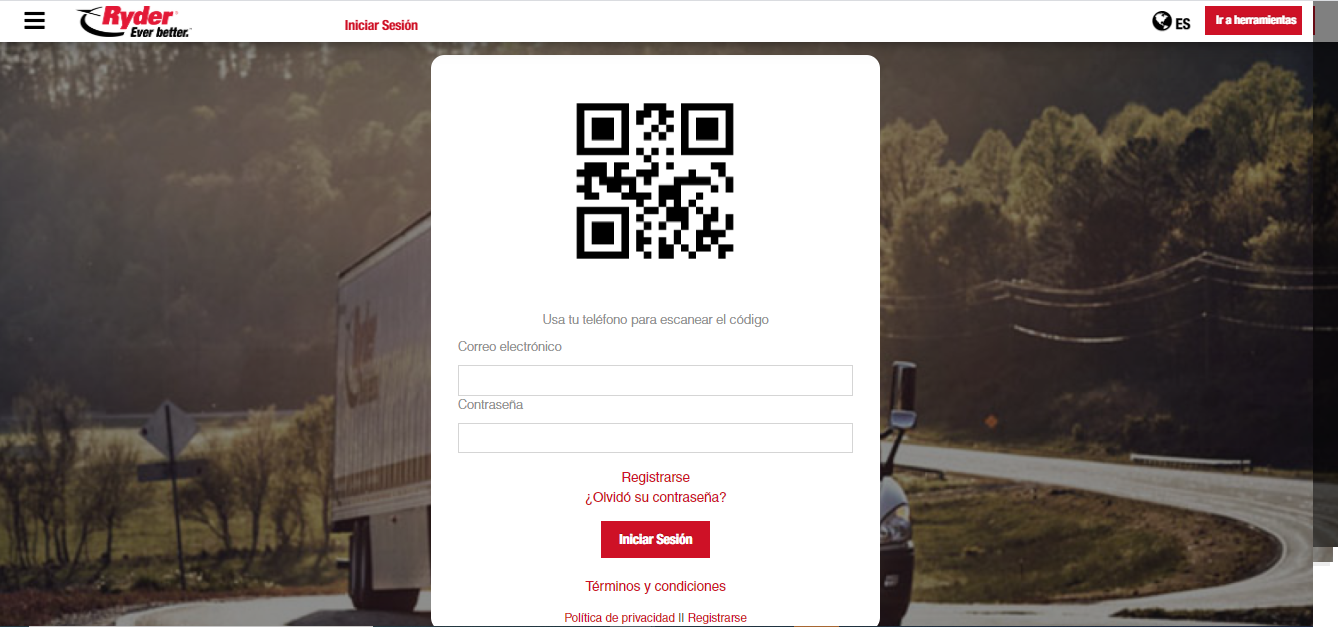
The user must type in the required information for the creation of a new user account.
El usuario captura la información que se solicita para la creación de una nueva cuenta de usuario.
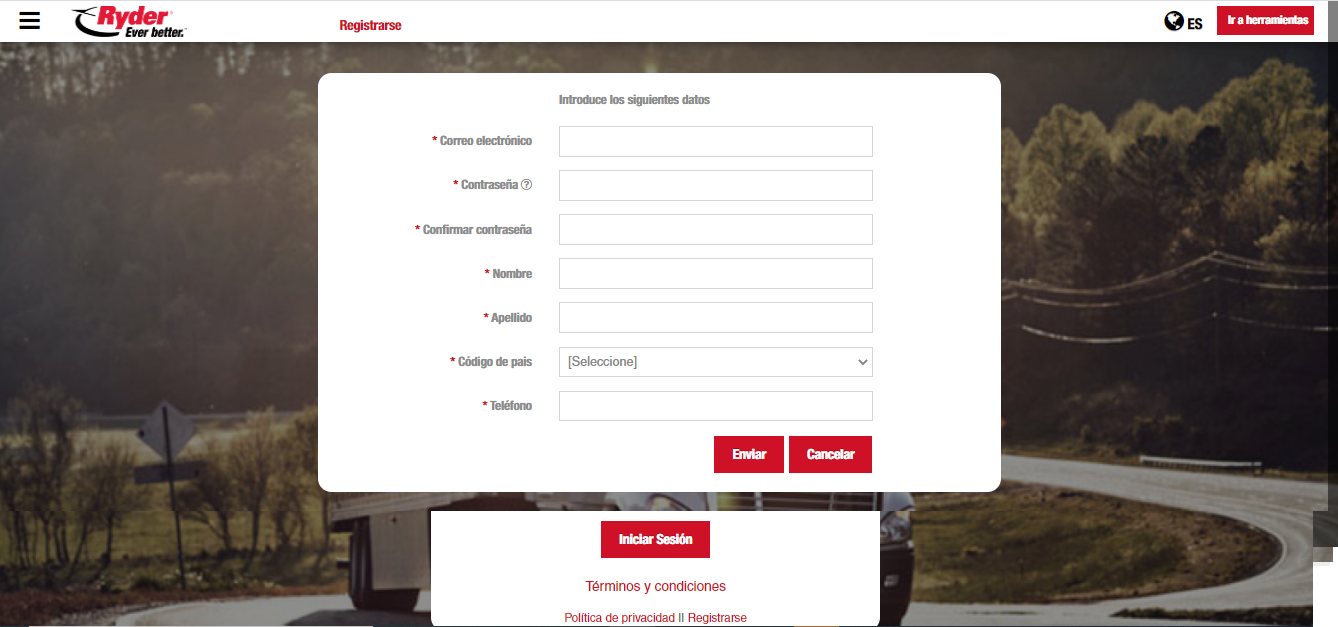
It's important to consider the rules for creating a password. Password rules can be seen by hovering the question mark icon (?), and hidden by clicking the same icon.
Importante considerar las reglas que se solicitan para la creación de contraseña. Se podrán visualizar las reglas para establecer una contraseña al presionar el icono de signo de interrogación y para ocultar dichas reglas, presiona el mismo icono en forma de candado.
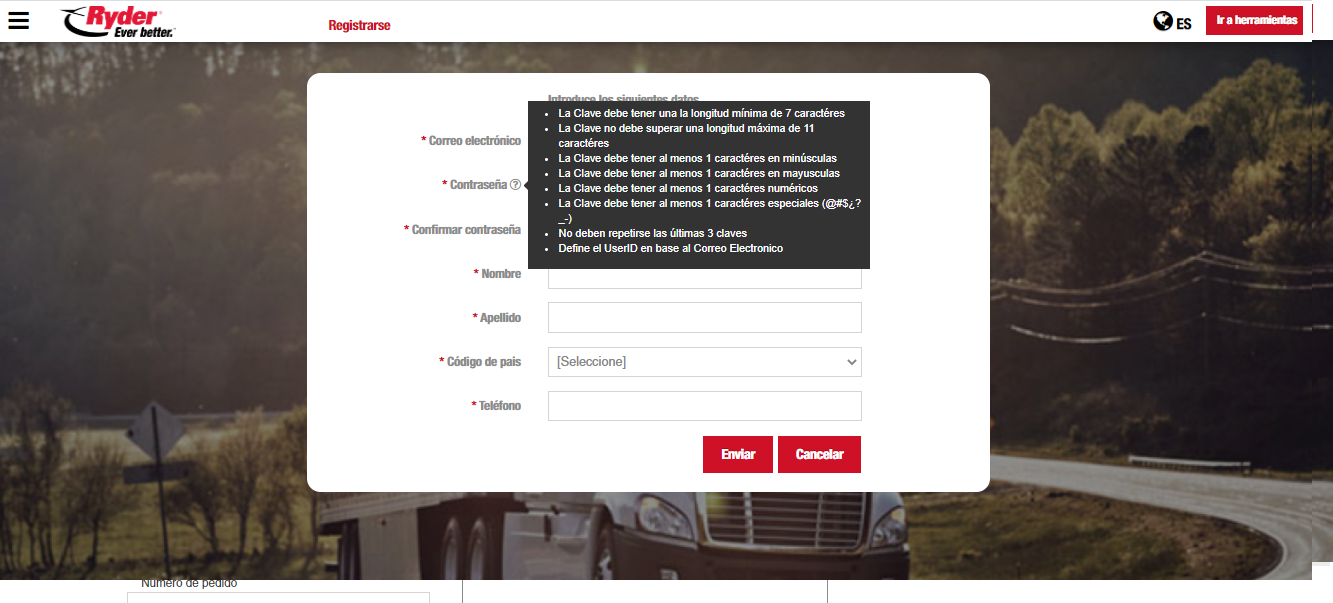
Once done, the user clicks "Send" and the application will validate that all required fields have information.
Al terminar, el usuario presiona sobre el botón [Enviar] y se validará que todos los campos obligatorios cuenten con información.
When required fields do not meet validation rules, empty fields will be hightlighted in white and have a red excalamation mark (!). In iOS the "There are mandatory fields not captured" message will display after clicking "Send"
Al no cumplirse la validación de campos obligatorios, se resaltará él o los campos en blanco asignándoles un icono del signo de admiración en color rojo, y en iOS se mostrará el mensaje "Los campos con asterisco (*) son de carácter obligatorio. Favor de capturarlos" que una vez aceptado mostrará los campos faltantes de datos en color rojo.
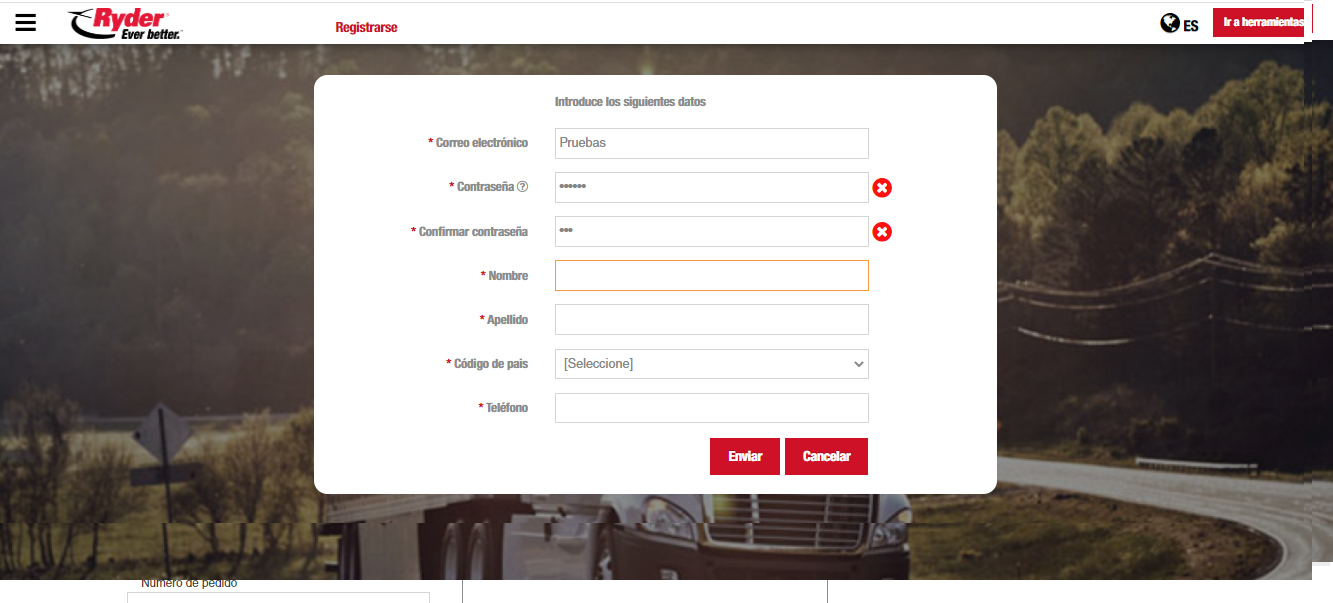
When required fields have been correctly validated, the application will check that the password meets the validation rules.
When password validation is not met, the "Invalid password..." message will display. The message can be accepted and the user canmay proceed with correction.
When the previous password validation is correct, the application will check that Password and Confirm password match.
When Password and Confirm password fields do not match, the system will show a a message notifying the user "...".
The application will check if the email has the correct format. If the format is incorrect, the "Invalid email...." message will display.
The application will check that the user does not submit a registered email. If so, a message will display saying that the email is already registered in the system.
Once all validation rules have been met, the system will show a message "...".
If required fields are still filled, the system will send a message.
Al ser correcta la validación de campos obligatorio, se validará que las contraseñas cumplan con las reglas establecidas. Al no cumplirse la validación de contraseñas, se mostrará un mensaje "Contraseña no válida, falta por especificar [regla que no se cumple], favor de verificar", se podrá aceptar el mensaje y corregir.
Al ser correcta la validación anterior, se validará que las contraseñas capturadas coincidan.
Al no cumplirse la validación de contraseñas coincidentes, el sistema mostrará un mensaje notificándole al usuario "Contraseñas no coincidentes, favor de verificar"
Se validará que el correo tenga una estructura correcta, si no es así, se mostrará un mensaje "El correo electrónico no es válido. Favor de intentar nuevamente".
Se valida que el usuario no ingrese una dirección de correo electrónico que ya esté registrado, si es así, se visualizará un mensaje "El usuario ya está registrado en el sistema".
Al cumplirse todas las validaciones anteriores, el sistema mostrará un mensaje "Su solicitud ha sido recibida, se le notificará una vez que su cuenta haya sido activada"
Si falta por capturar campos obligatorios, el sistema mandará un mensaje.
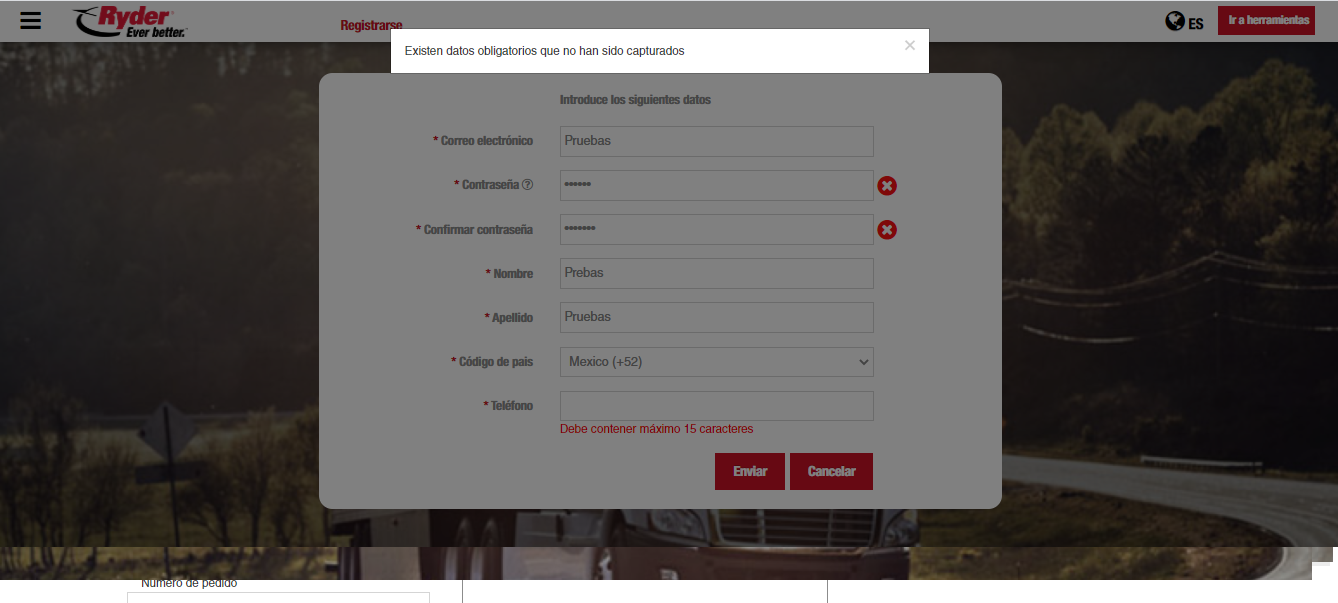
The user will accept the message and Ryder must accept the request in order to continue with the process.
The user will be able to cancel sign up by pressing Cancel. When canceling sign up, the login screen will show; whether it's the first time opening the application or not.
El usuario acepta el mensaje y Ryder debe aceptar la solicitud para poder continuar con el proceso.
El usuario podrá cancelar el registro de la nueva cuenta de usuario presionando el botón [Cancelar] y al cancelar el registro, se mostrará la pantalla "Inicio de sesión" ya sea la primera vez que abre la aplicación o no.