Register a new account from login
- In the Home page, the user will be able to register by clicking the "Sign up" option.
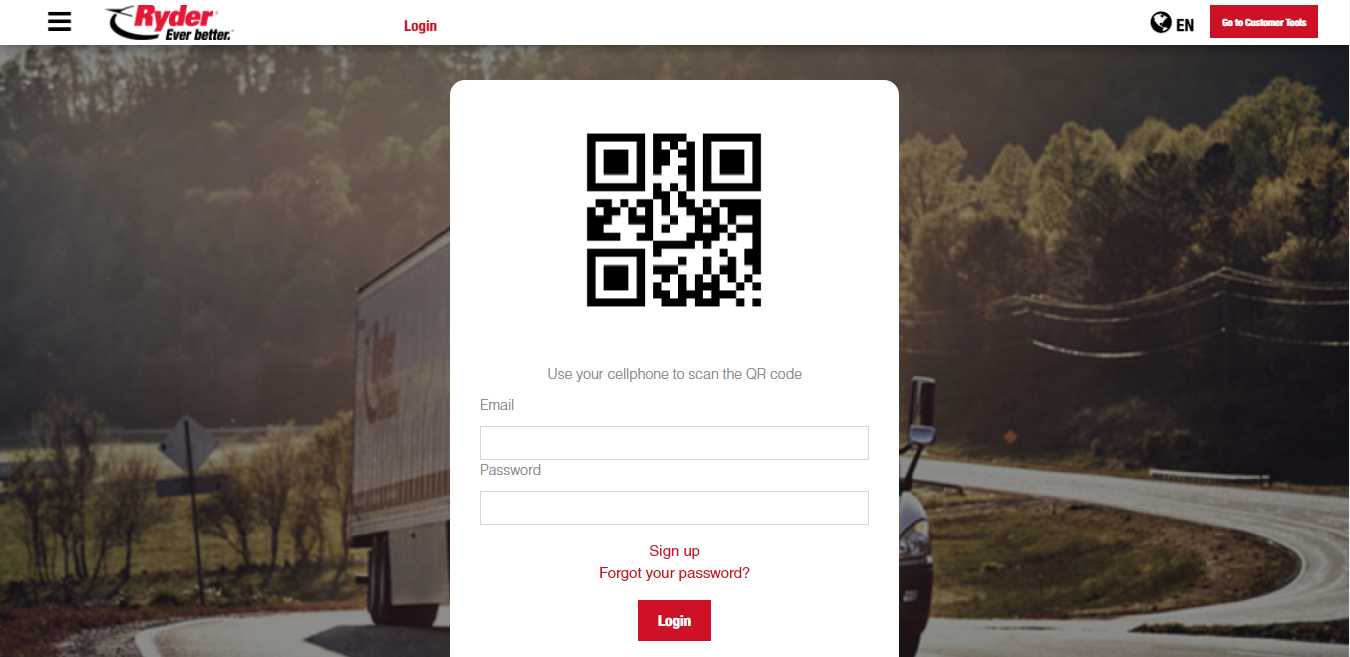
The user must type in the required information for the creation of a new user account.
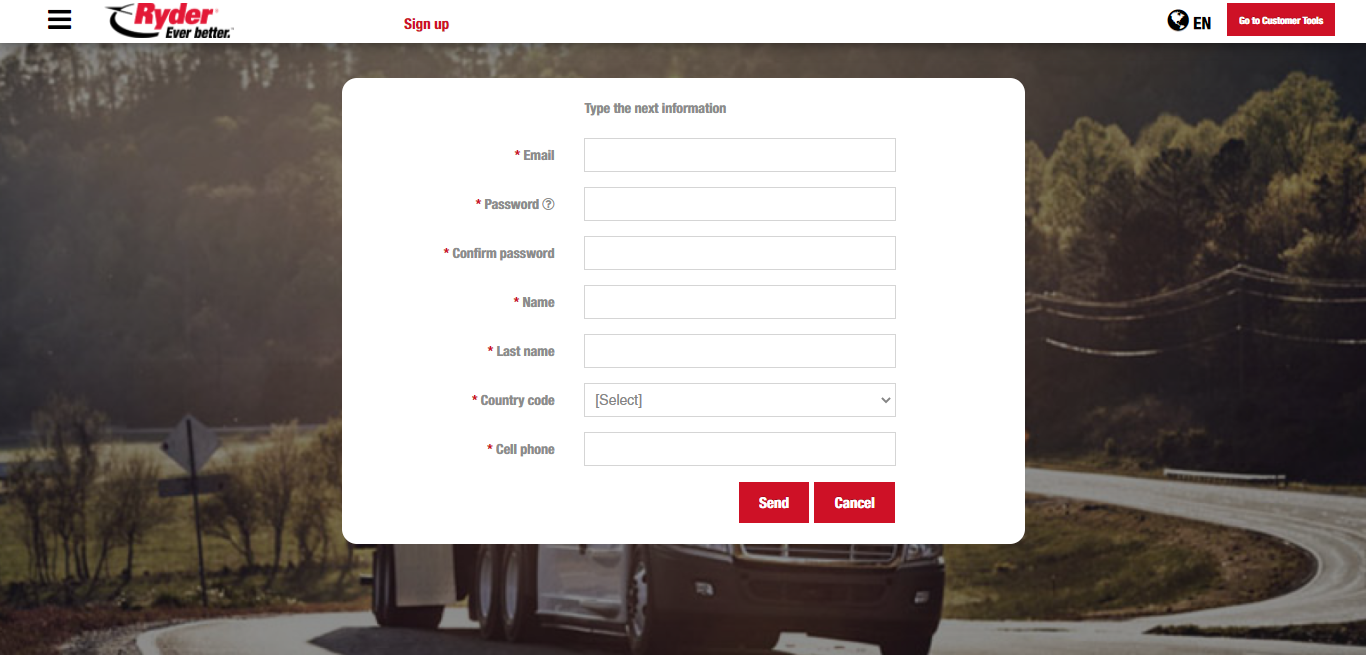
It's important to consider the rules for creating a password. Password rules can be seen by hovering the question mark icon (?), and hidden by clicking the same icon.
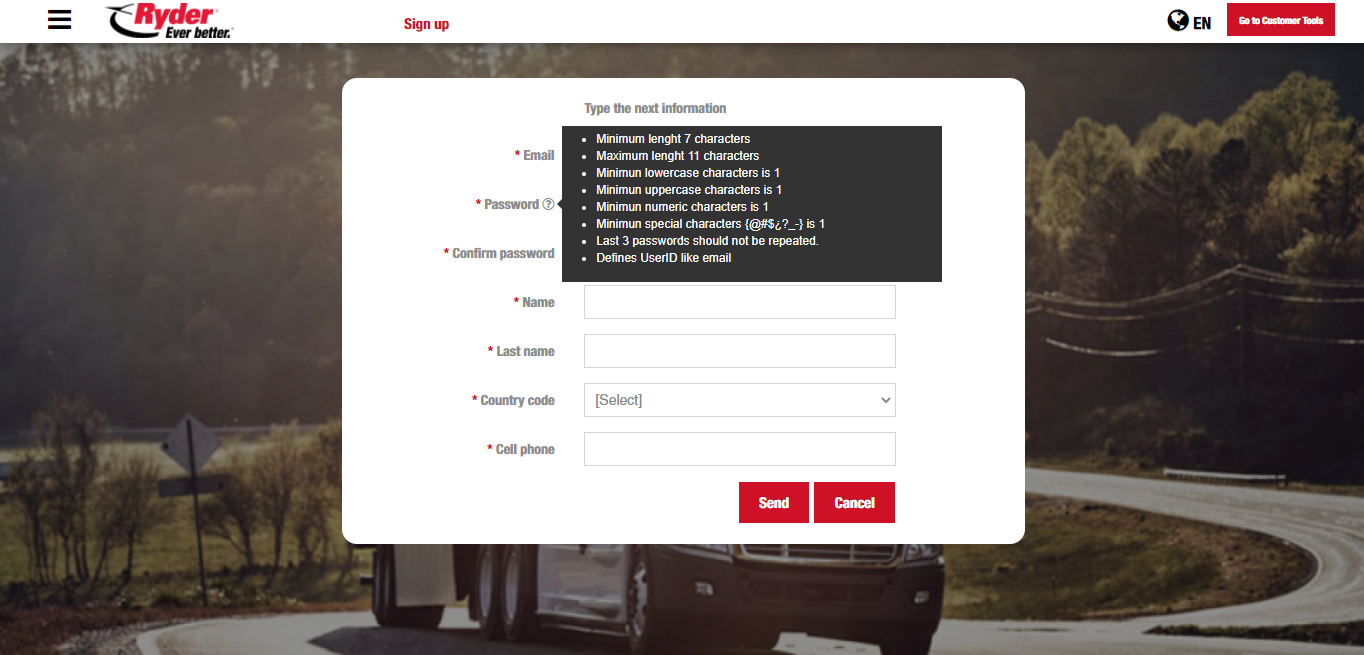
Once done, the user clicks "Send" and the application will validate that all required fields have information.
When required fields do not meet validation rules, empty fields will be highlighted and have a red mark (X). In iOS the "There are mandatory fields not captured" message will display after clicking "Send"
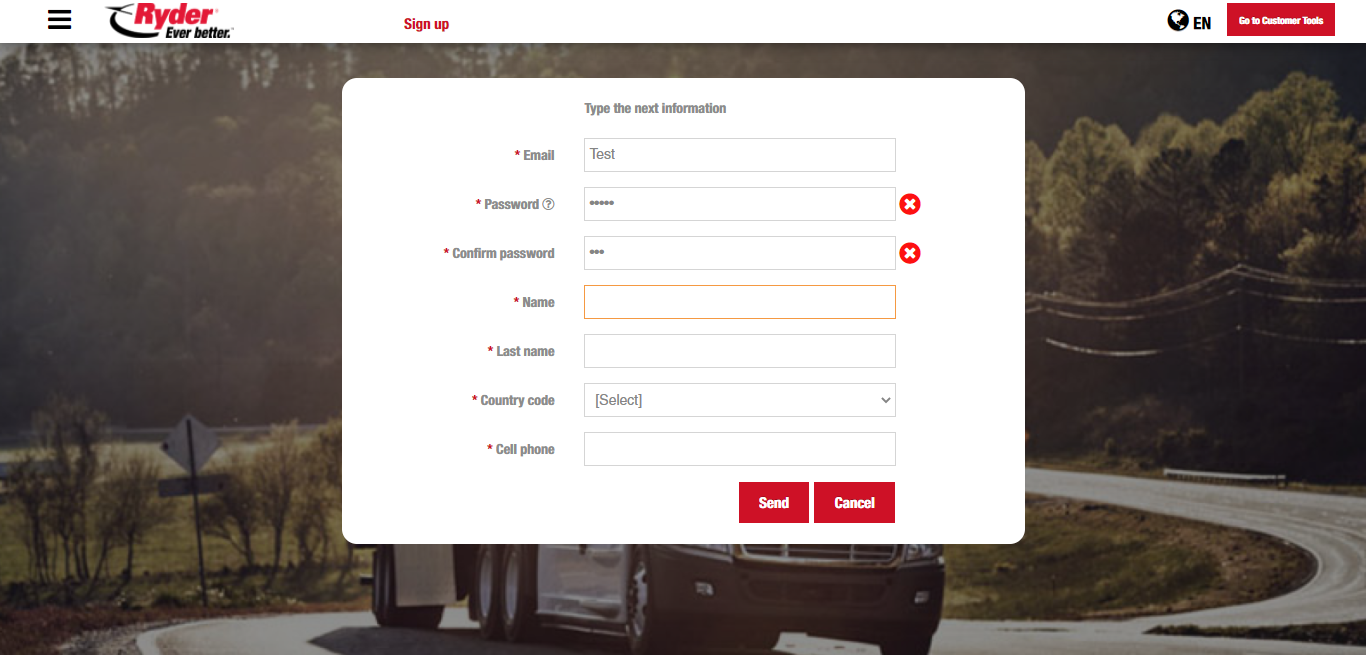
When required fields have been correctly validated, the application will check that the password meets the validation rules. When password validation is not met, a message will display stating that the password is not valid, and to please verify password rule. The message can be accepted and the user may proceed with correction.
When the previous password validation is correct, the application will check that Password and Confirm password match.
When Password and Confirm password fields do not match, the system will show a a message notifying the user to please verify password and confirm password.
The application will check if the email has the correct format. If the format is incorrect, a message will display stating that the email is not valid and to please try again.
The application will check that the user does not submit a registered email. If so, a message will display saying that the email is already registered in the system.
Once all validation rules have been met, the system will show a message confirming that the request has been received and that the user will be notified once the account has been activated.
If required fields are still to be filled, the system will send a message.
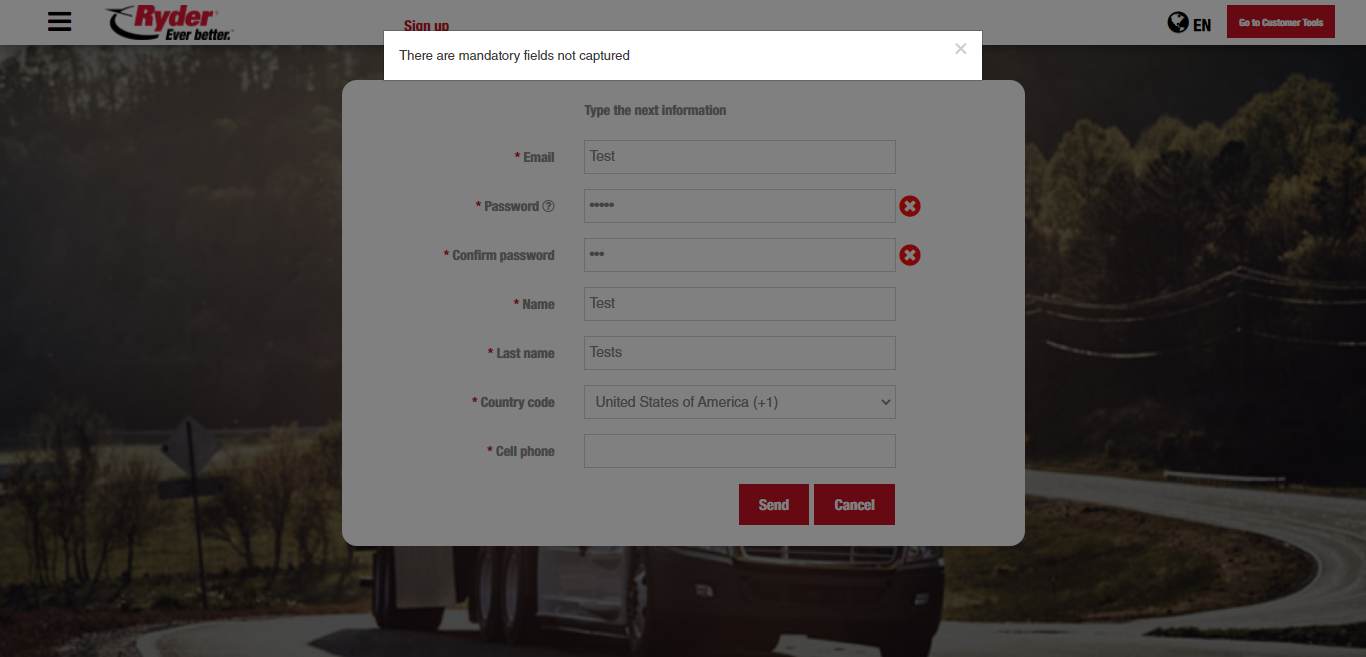
The user will accept the message and Ryder must accept the request in order to continue with the process.
The user will be able to cancel sign up by pressing Cancel. When canceling sign up, the login screen will show; whether it's the first time opening the application or not.